So, now, you have a list of top best WiFi hotspot software for
Windows and these apps will let you do the job in a single click. Yet,
if you are not in a situation to download these tools and create a
hotspot, there is a manual method using Windows Command Prompt.
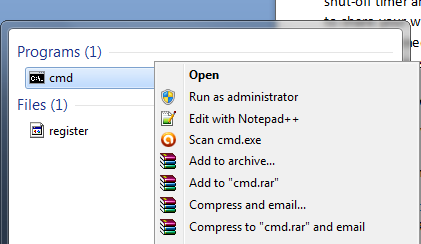
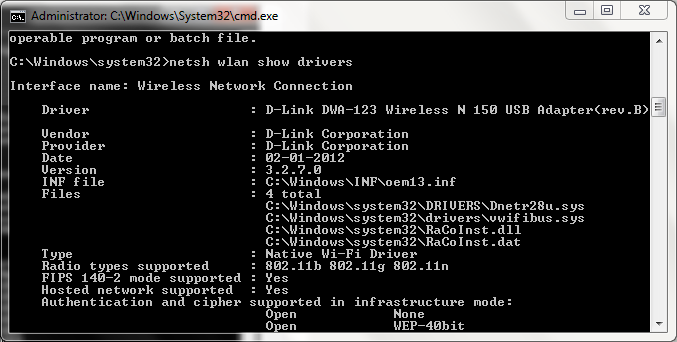
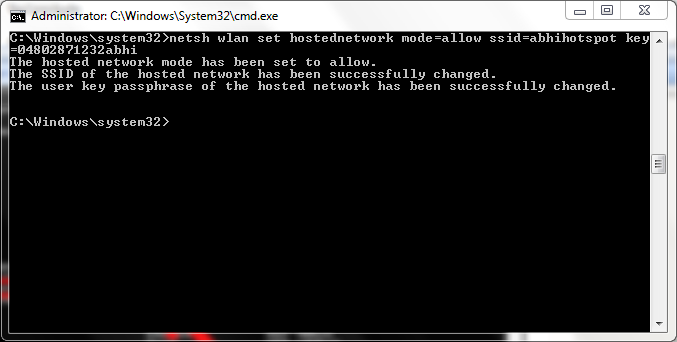
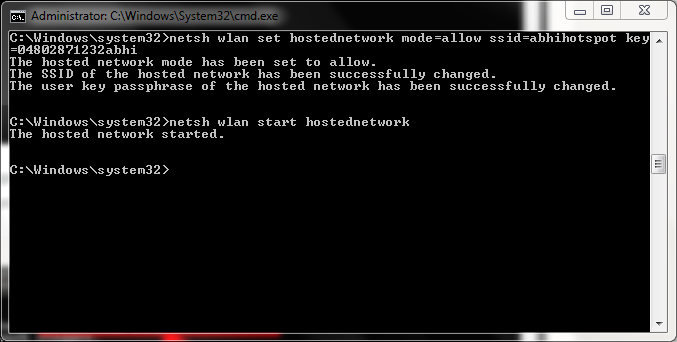
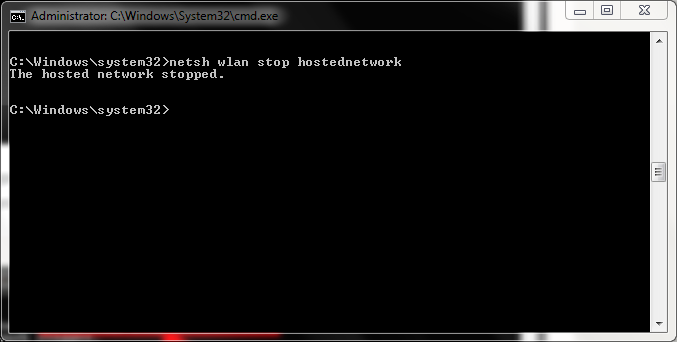
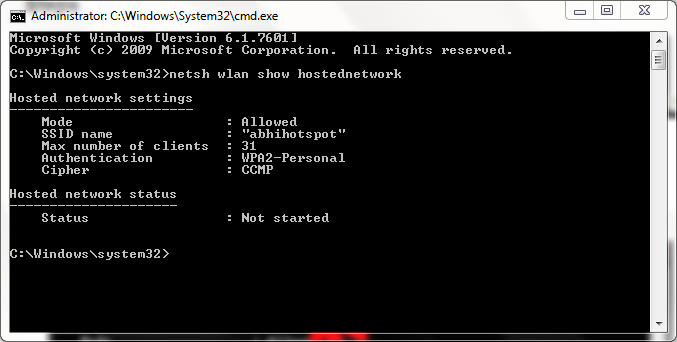
Success! You have created a WiFi hotspot in your Windows-powered PC using Command Prompt! Now, if you want to share the internet connection, you have to go to Network and Sharing center and enable ‘Internet Connection Sharing to that particular network — simple as that.
If you still having issues with this Tutorial,lay your complains via the comment box.
- First, you have to open command prompt with administrative privileges. To do that, right click on Command Prompt icon and select Run as Administrator.
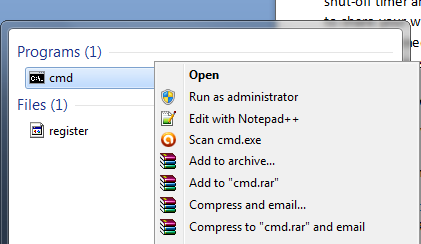
- Now, we have to check whether your PC does support WiFi hotspot creation. To do so, give the following command in command prompt.
netsh wlan show drivers
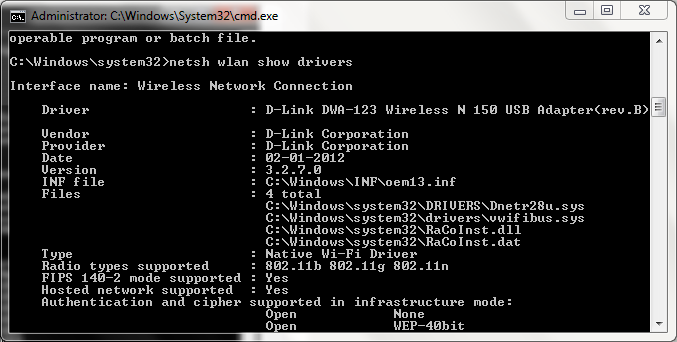
- Input of the command will show you results that are given in following image. From that, check if Hosted Network is supported. If it’s a Yes, we can move on; otherwise, you cannot create a WiFi hotspot using the method.
- If your WiFi network card supports Hosted Networks, you can create hotspot by giving a command. In the following command, you have to change ssid value to the desired hotspot name whereas key to your desired password.
netsh wlan set hostednetwork mode=allow ssid=Hotspotname key=password
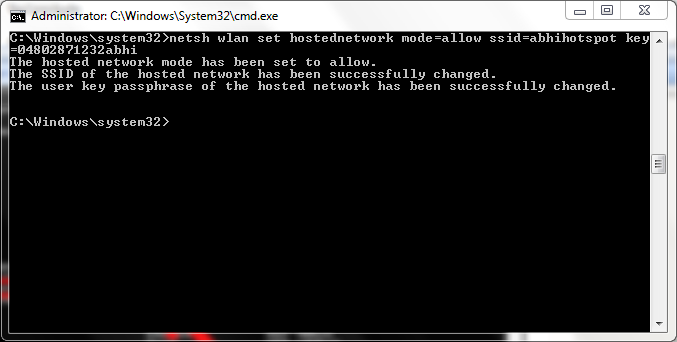
- If it has been successful, you can see a message that hosted network mode has been set to allow and username and passphrase have been changed successfully. Now, you have successfully created your Wi-Fi hotspot but you have to switch it on first.
- To do that, give the following command to CMD:
netsh wlan start hostednetwork
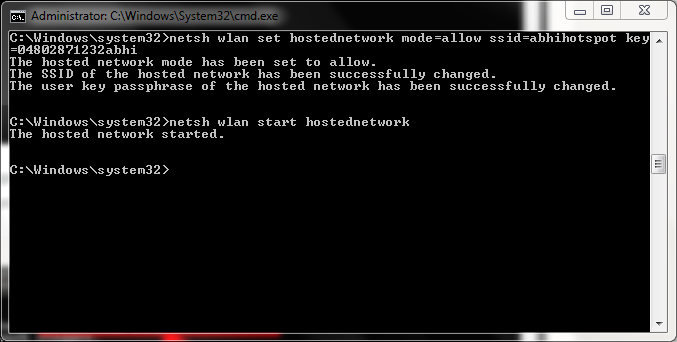
- Similarly, when you want to turn off the hotspot, enter the following command in CMD:
netsh wlan stop hostednetwork
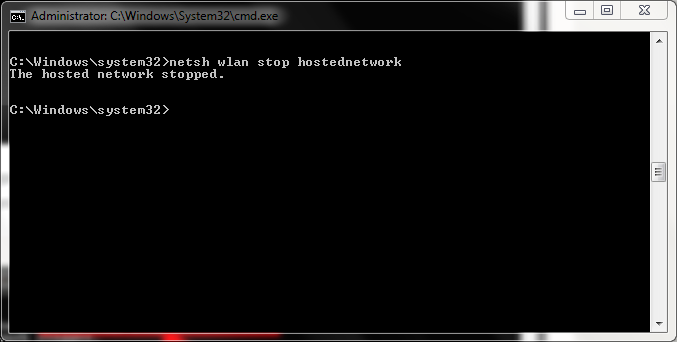
- On the other hand, if you want to know the details about the Wi-Fi hotspot you have created, you can give this command:
netsh wlan show hostednetwork
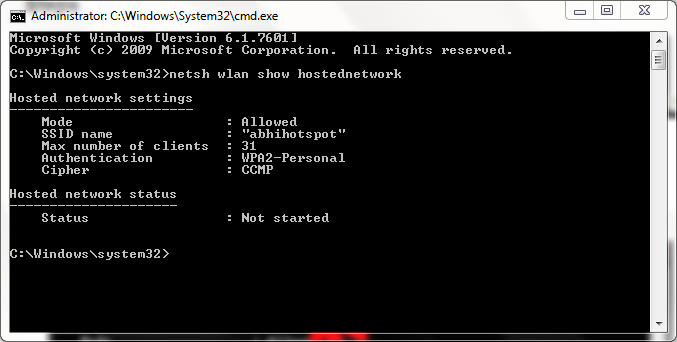
Success! You have created a WiFi hotspot in your Windows-powered PC using Command Prompt! Now, if you want to share the internet connection, you have to go to Network and Sharing center and enable ‘Internet Connection Sharing to that particular network — simple as that.
To Conclude
Talking of the tools, we loved My WIFI Router very much, as it helps us create hotspot in seconds as well as to share videos over WiFi, which is a great mater of productivity. Nevertheless, we would like to know which WiFi Hotspot creation tool you are using. That having said, if you are not able to download any of these tools to create a hotspot, we hope the manual method, using Windows Command Prompt will surely help you, as each and every Windows-based PC comes with CMD.If you still having issues with this Tutorial,lay your complains via the comment box.





0 blogger-facebook:
Please Comment Here