Custom recovery now available for HTC One A9 and installation
process quite easy. However, the installation of TWRP Recovery on HTC
One A9 devices helps to make root possible and also creates passage to
flash custom ROMS, boot files, OTA files and other file that requires
flash from recovery mode.

Before you proceed, make sure that you Enable USB debugging on your HTC One A9 smartphone. To enable this features, simply go to Settings >> About Phone >> and then scroll to build number and tap up to 7times, till you get a message saying you’re now a developer. After that, go back to settings >> developers option and enable USB debugging. Also remember to Unlock Bootloader of HTC device if it’s locked, and HTC Drivers is needed on your computer.
3. Now, move the image files to the ADB and fastboot folder. Also rename the TWRP Recovery image to twrp.img.

4. After that, boot your HTC One A9 smartphone to fastboot or bootloader mode. Simply press and hold Volume Down + Power button together till you get to bootloader or fastboot screen.
5. Connect your HTC One A9 smartphone to the computer via USB cable.
6. Now, open the ABD and fastboot folder, and on a blank space in the folder, press shift + right click and select “open command prompt windows” option.
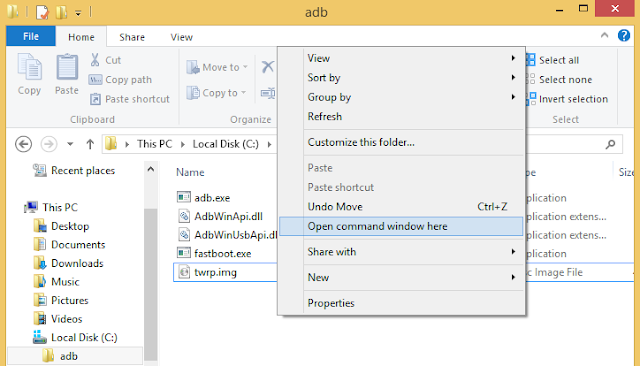
7. After that, issue the below command and hit enter, to verify if your device is properly connected to the computer.
8. After that, issue the below commands to flash both the twrp recovery image files.
9. The above commands would flash the TWRP Recovery is installed on your device.
10. Now you can use the below command to boot your device to recovery mode.
11. Alternatively, you can make use of Volume Down + Power button together to get to recovery mode and your HTC One A9 device will be booted to recovery mode.
That’s it on how to install TWRP Recovery on your HTC One A9 device. If you encounter any problem during the process, do let me know via comment section. Don’t also forget to share this guide on your social network timeline.

The latest TWRP Recovery version (v2.8.7.0) is what we’re going to be
installing here, and with the help of adb and fastboot drivers, along
with an HTC One A9 device having an unlocked bootloader, installation
will be possible.
Important Notice:
It’s recommended you take nandroid backup of your device current ROM and also take full backup of your data because during the process, the entire files and data on your device will be wiped off. Also know that this process might void the warranty of your device, so implementing the below guide is at your own risk. Guruswizard won’t be held responsible for whatsoever happens to your device.
Before you proceed, make sure that you Enable USB debugging on your HTC One A9 smartphone. To enable this features, simply go to Settings >> About Phone >> and then scroll to build number and tap up to 7times, till you get a message saying you’re now a developer. After that, go back to settings >> developers option and enable USB debugging. Also remember to Unlock Bootloader of HTC device if it’s locked, and HTC Drivers is needed on your computer.
How to Install TWRP Recovery on HTC One A9
3. Now, move the image files to the ADB and fastboot folder. Also rename the TWRP Recovery image to twrp.img.

4. After that, boot your HTC One A9 smartphone to fastboot or bootloader mode. Simply press and hold Volume Down + Power button together till you get to bootloader or fastboot screen.
5. Connect your HTC One A9 smartphone to the computer via USB cable.
6. Now, open the ABD and fastboot folder, and on a blank space in the folder, press shift + right click and select “open command prompt windows” option.
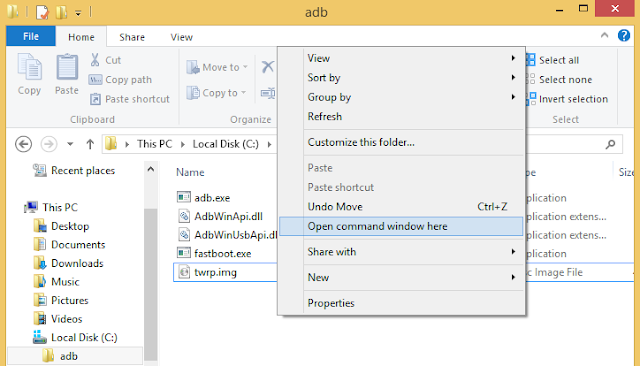
7. After that, issue the below command and hit enter, to verify if your device is properly connected to the computer.
fastboot devices
8. After that, issue the below commands to flash both the twrp recovery image files.
fastboot flash recovery twrp.img
9. The above commands would flash the TWRP Recovery is installed on your device.
10. Now you can use the below command to boot your device to recovery mode.
fastboot boot twrp.img
11. Alternatively, you can make use of Volume Down + Power button together to get to recovery mode and your HTC One A9 device will be booted to recovery mode.
That’s it on how to install TWRP Recovery on your HTC One A9 device. If you encounter any problem during the process, do let me know via comment section. Don’t also forget to share this guide on your social network timeline.





0 blogger-facebook:
Please Comment Here