Assuming you’ve already gotten your own copy of the OnePlus 2 android,
it’s recommended that you should unlock the bootloader of the smartphone
so as to make rooting process easy for your OnePlus 2 android, and
installation of custom ROMs would also be easy as well.
2. After that, boot your OnePlus 2 android to fastboot mode, and connect your smartphone to PC via USB cable.
3. Now, open the ADB folder that you’ve created (according to the 1st step) and open the command prompt windows (simply click shift + right click on any empty space within the folder, then select open command prompt here). As seen in the image below.
5. After confirmation, input the below command to unlock bootloader and press enter.
That’s it. The above command would unlock the bootloader of your OnePlus 2 android, and your smartphone would be rebooted.
Once the information provided in the command windows screen shows that the device tampered and unlocked is “True”, then know that the bootloader is unlocked. Just as seen the image below.
Previously, I briefed you guys on how to boot OnePlus 2 android to recovery mode. Today’s stroll, I would walk you through the process to unlock bootloader on OnePlus 2 android.
1. Firstly, you’ll need to install the proper USB driver and ADB/fastboot driver on your computer.
2. After that, boot your OnePlus 2 android to fastboot mode, and connect your smartphone to PC via USB cable.
3. Now, open the ADB folder that you’ve created (according to the 1st step) and open the command prompt windows (simply click shift + right click on any empty space within the folder, then select open command prompt here). As seen in the image below.
4. After that, input the below command and press enter from your keyboard. The command should verify your device is connected.
fastboot devices
5. After confirmation, input the below command to unlock bootloader and press enter.
fastboot oem unlock
That’s it. The above command would unlock the bootloader of your OnePlus 2 android, and your smartphone would be rebooted.
How to Verify if the Bootloader is Unlocked?
To verify if you’ve successfully unlocked the bootloader of your OnePlus
2 smartphone, simply go back to fastboot mode in step 2, and open
command windows, then nput the below command and press enter.
fastboot oem device-info
Once the information provided in the command windows screen shows that the device tampered and unlocked is “True”, then know that the bootloader is unlocked. Just as seen the image below.
Hope this helps. If you got any related issue with your OnePlus 2
android smartphone, feel free to let me know via the comment section,
and I won’t hesitate to resolve the problem.



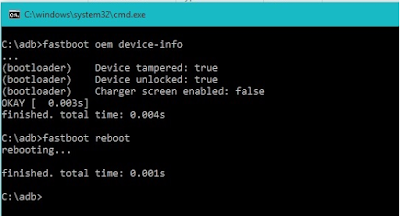




0 blogger-facebook:
Please Comment Here